Find out more about WMV conversion below:
How to Convert WMV Files Online?
Here’s how to do it.

Add your WMV file from your computer, Dropbox, or Google Drive.
Choose the target format. Use the enhanced settings to fix quality and more.
Click the Convert button.
Your file is too large or you need to handle multiple files at once? See other options we offer!
ONLINE CONVERTER VS. DESKTOP CONVERTER
Online Converter – Free
- No charge
- Limited file size
- 40+ input and output media formats
Online Converter – Subscription
- Daily or monthly payments
- Larger file size
- 40+ input and output media formats
- Online storage
Desktop Converter
- Free trial
- Unlimited file size
- Batch conversion
- 180+ input and output media formats
If you want to convert a video that’s over 100 MB or multiple media files in one pass, the online WMV converter won't be able to handle the task. We recommend you try the premium desktop program – SuperSpeed Video Converter. It can help you convert WMV files to many popular formats such as MP4, MOV (QuickTime), AVI, or MP3. Just download the program for your PC or Mac and follow this short guide.
Step 1.Install and Launch the SuperSpeed Converter
Open the downloaded file and follow the on-screen instructions to install the WMV file converter. Then double-click the icon on your desktop to run the program.
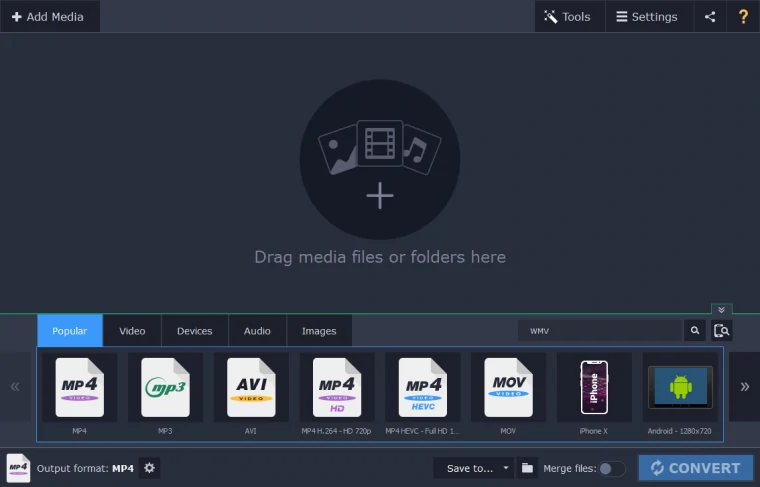
Step 2.Add Your Videos
Locate the files you want to convert and drag and drop them onto the program window. You can also add files via the drop-down menu. To do this, click Add Media in the upper left corner and select the Add Video option. In the new window, find and select your videos and click Open. The videos will be added to the program.
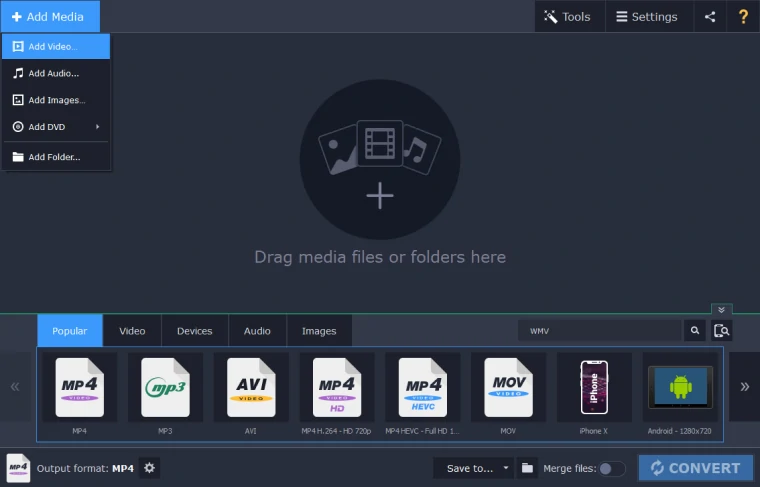
Step 3.Choose the Target Format
In the lower part of the program window, open the Video tab. Now you can see a collection of presets for different video formats. Select the appropriate format. In the dropdown menu, choose the preset that best suits your needs.
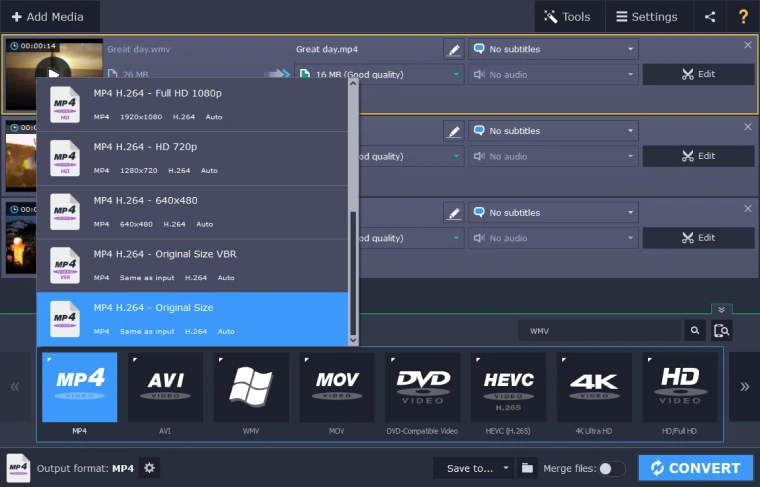
If you need to convert a file for a specific device, connect that device to your computer using a USB cable. SuperSpeed Video Converter has presets for any device, including Apple and Android devices. When the app recognizes your device, a dialog box with the device name will appear. Check that the device name matches your device. If everything is correct, click Use These Settings to apply the recommended format.
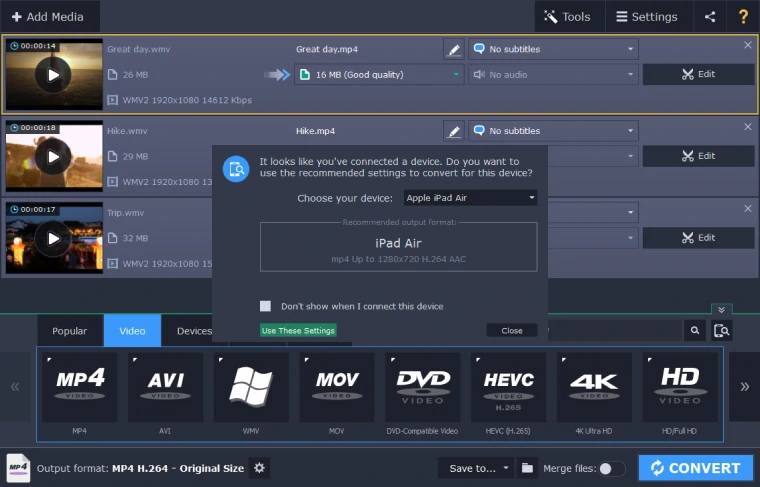
Step 4.Convert Your WMV File
The processed files will be saved to the default folder. If you want to change the folder for the converted files, click the Folder icon. In the Choose Directory window, locate the folder you need and confirm your choice. Now all you need to do is to click the Convert button.
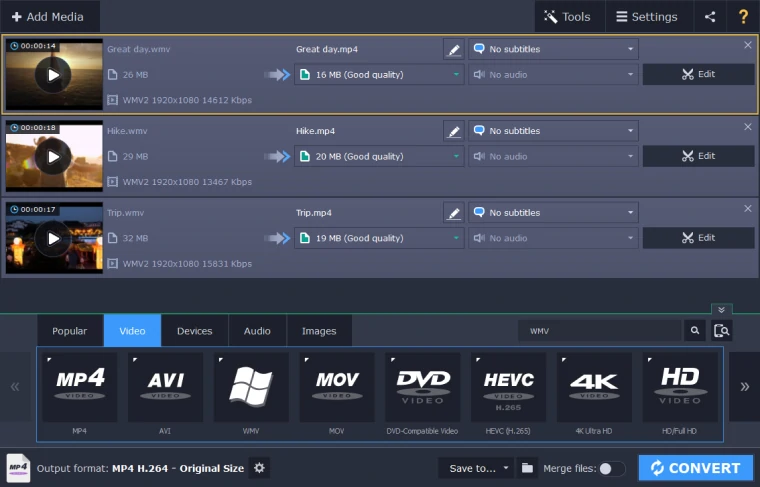
If you want to add your files to iTunes directly from the app, click the sharing button at the top right corner of the program and check the iTunes option.