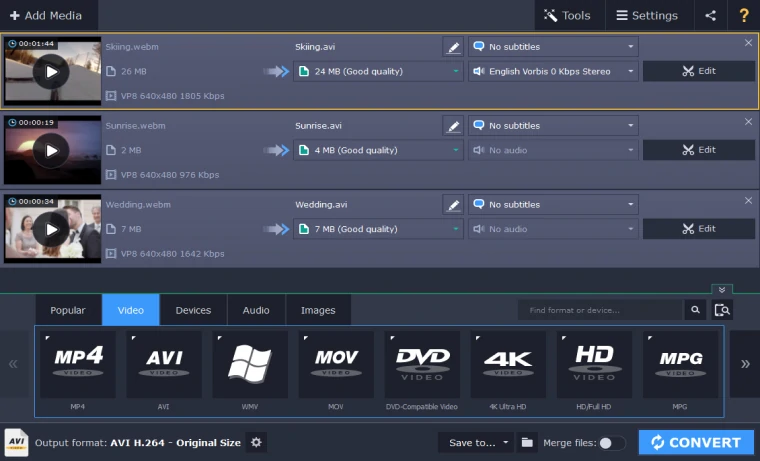Find out more about WebM conversion below:
HOW TO CONVERT WEBM ONLINE?
This online WebM converter will help you turn WebM files into one of many more widely supported video or audio formats for free. This is how to convert WebM online:

Add your WebM file from your computer, Dropbox, or Google Drive.
Choose the target format. Use the enhanced settings to fix quality and more.
Click the Convert button.
Your file is too large or you need to handle multiple files at once? See other options we offer!
ONLINE CONVERTER VS. DESKTOP CONVERTER
Online Converter – Free
- No charge
- Limited file size
- 40+ input and output media formats
Online Converter – Subscription
- Daily or monthly payments
- Larger file size
- 40+ input and output media formats
- Online storage
Desktop Converter
- Free trial
- Unlimited file size
- Batch conversion
- 180+ input and output media formats
The online version of the WebM file converter works well for converting a small file. If the file you want to recode is large, or you have a batch of files to transcode, try our desktop WebM video converter. This software is easy to use, and the program can convert a WebM file into any of 180 different formats. Install the encoder to enjoy videos anytime! The app is available for Windows and Mac. Here is how to convert a WebM file on Windows and Mac.
Step 1.Install the Converter
Download the program installation package and follow the on-screen instructions. When the converter is installed, double-click the program icon on the desktop to launch it.
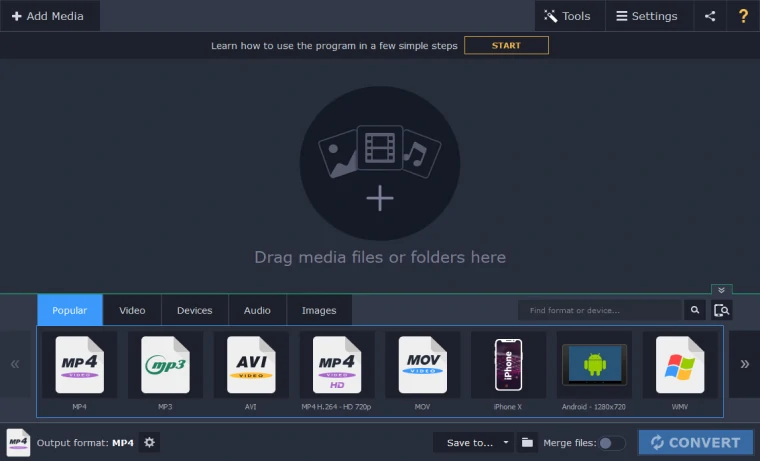
Step 2.Add WebM Files to the App
You can add files to the program by clicking Add Media and selecting Add Video. Alternatively, you can drag and drop files into the program window. Choose the option that works best for you.
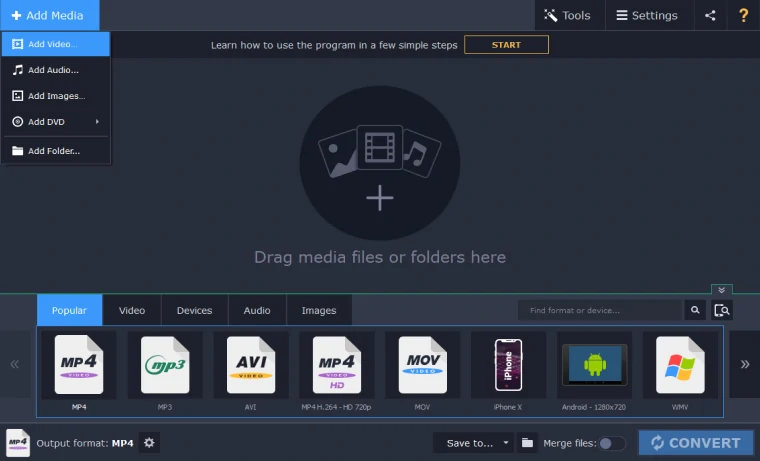
Step 3.Select the Output Format
Click the Video tab to open the list of video formats. Choose the one you need, click it, and select the desired preset.
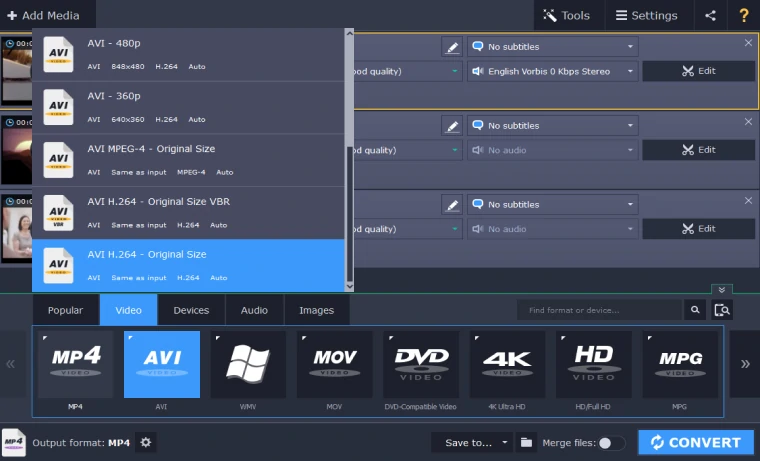
Step 4.Transform WebM Files to Another Format
To choose the location where you want to export the files, click the Folder icon at the bottom of the program window. Or you can leave the default destination folder and transfer the videos later if you need. Click the Convert button in the lower-right corner to start the conversion and wait until the process is complete. After the program has transformed your WebM files, it will automatically open the folder in which the files have been saved.