Find out more about compressing MP4s below:
HOW TO COMPRESS MP4 FILES ONLINE?
Try this online tool! It will resize your media file in no time. Here’s a guide to how to compress MP4 files online.

Add your file from your computer, Dropbox, or Google Drive.
Choose MP4 as the target format.
Lower your video resolution in the Settings menu. You can also fix audio quality and more.
Click the Convert button.
Your file is too large or you need to handle multiple files at once? See other options we offer!
ONLINE CONVERTER VS. DESKTOP CONVERTER
Online Converter – Free
- No charge
- Limited file size
- 40+ input and output media formats
Online Converter – Subscription
- Daily or monthly payments
- Larger file size
- 40+ input and output media formats
- Online storage
Desktop Converter
- Free trial
- Unlimited file size
- Batch conversion
- 180+ input and output media formats
The online tool works only with individual files, so if you have a lot of files to minimize, consider using our desktop program: the SuperSpeed compressor. The software can be installed on Mac or Windows and it will condense your media in no time. Make your files smaller by following the guide below.
Step 1.Install and Launch the SuperSpeed File Size Reducer
Download the program for Windows or macOS and run the installation process. Once that’s done, launch the app.
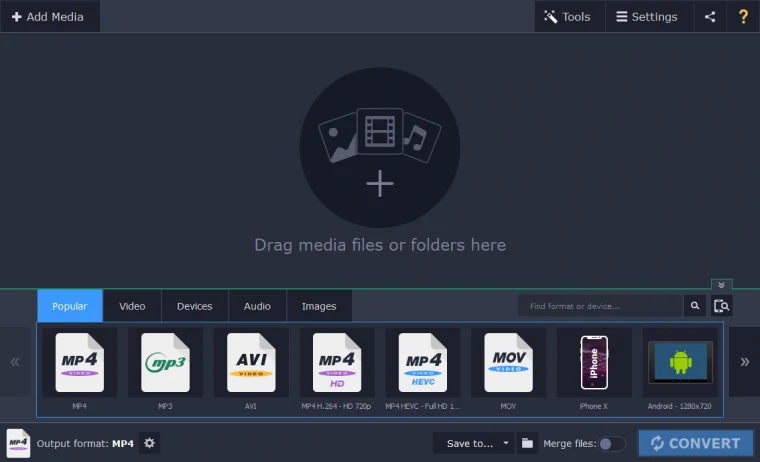
Step 2.Add Your Videos
Click Add Media and then Add Video to import your media. In the new window, select all the files you want to compress and hit Open. In the main program window, you’ll see a list of files: now it’s time to lower their size.
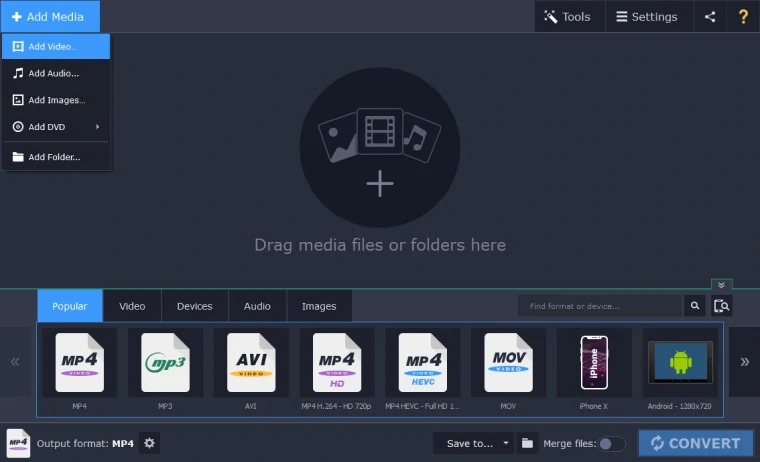
Step 3.Specify the Rate of Compression
First, try to lower the video resolution. Go to the Video tab, select the MP4 group of presets. Choose the option with a decreased resolution compared with the initial resolution, which is shown beneath the file name. You’ll see that the resulting file size is smaller.
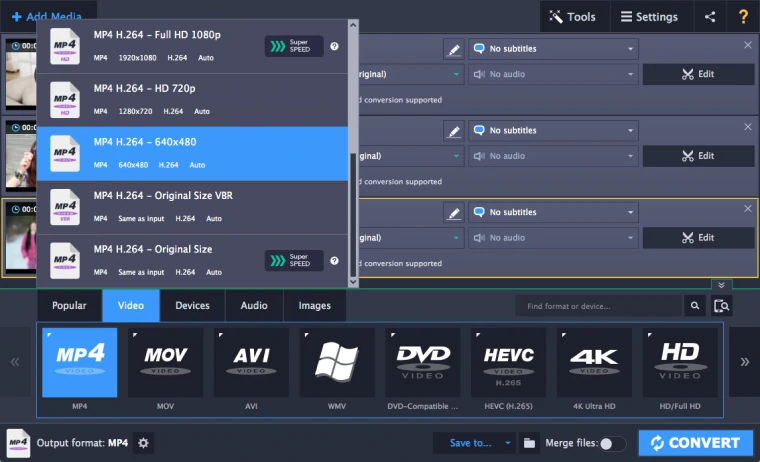
If this compression is not enough, adjust the settings manually. Click the resulting file size to open the settings window. Shrink the file by moving the File size slider or just type the required value to the right. Check the Apply bitrate to all files option if you don’t want to adjust your videos one by one. Click outside the window to close it.
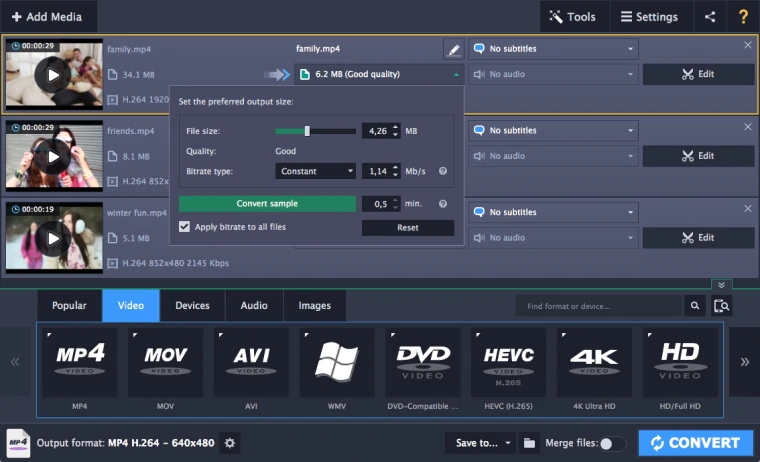
Step 4.Compress the MP4 Files
Change the output folder if needed by clicking the Folder icon at the bottom, then click the Convert button. To the left of the button, you’ll see a bar showing the progress of compression and the estimated time remaining. Your files will be ready soon.
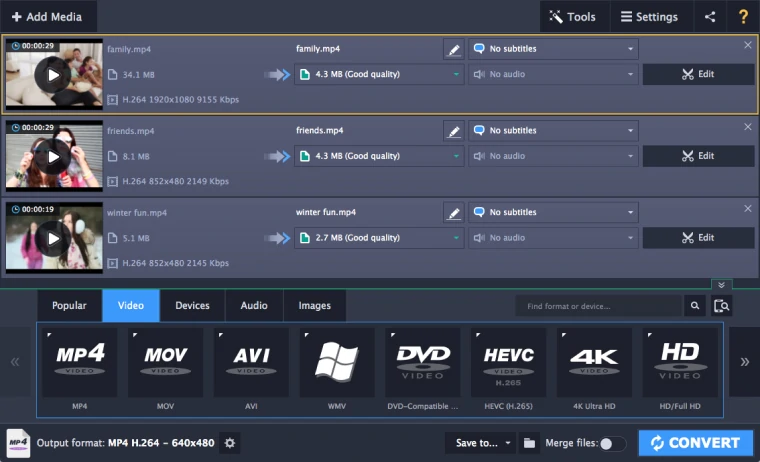
These are two approaches that will help you reduce the size of your files. Try the MP4 compressor for free on a PC or Mac, or use the online tool and decide yourself which is the best way to compress your videos. The SuperSpeed video compressor has many other functions besides compressing files - it is great at file converting and can be used to change video formats without losing quality. You can also rip DVDs, or even edit the files before conversion. Just download the program and explore all it has to offer.