Find out more about AVI video compression below:
How to Compress AVI Files Online?
To reduce the size of a single file, you don’t need to download any software. Try this free online service to shrink your video quickly and easily. Follow our short guide to learn how to compress AVI files online.

Add your file from your computer, Dropbox, or Google Drive.
Choose the target format.
Lower your video resolution in the Settings menu. You can also fix audio quality and more.
Click the Convert button.
Your file is too large or you need to handle multiple files at once? See other options we offer!
ONLINE CONVERTER VS. DESKTOP CONVERTER
Online Converter – Free
- No charge
- Limited file size
- 40+ input and output media formats
Online Converter – Subscription
- Daily or monthly payments
- Larger file size
- 40+ input and output media formats
- Online storage
Desktop Converter
- Free trial
- Unlimited file size
- Batch conversion
- 180+ input and output media formats
If you want to compress a number of videos, try our desktop SuperSpeed Video Converter. In spite of its name, this app can not only convert files but also reduce their size. Just download the program and follow these instructions.
Step 1.Launch SuperSpeed Video Converter
Click the downloaded file and follow the on-screen instructions. When the installation process is complete, double-click the icon to launch the program.
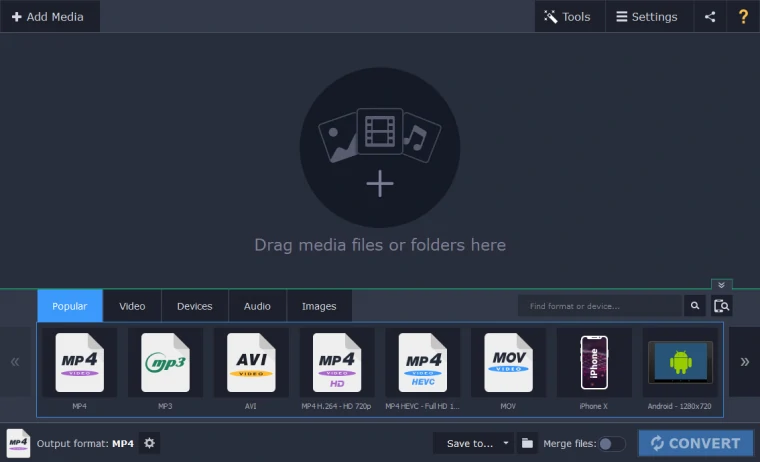
Step 2.Upload Your Files
Click Add Media and choose Add Video. In the new window, select the videos you want to compress and click Open. Alternatively, you can drag and drop the files into the program window.
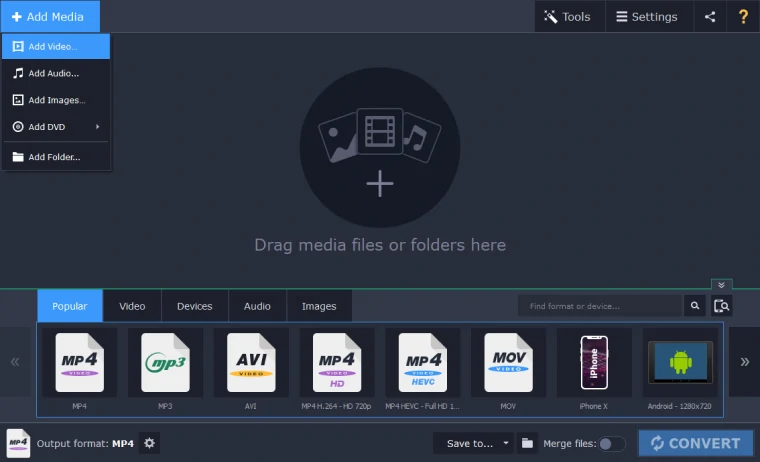
Step 3.Define the Format and Compression Rate
Go to the Video tab and select the AVI preset group to keep the original format. Then choose the appropriate preset. Note that you can choose a preset with a lower resolution than the initial one to reduce the file size.
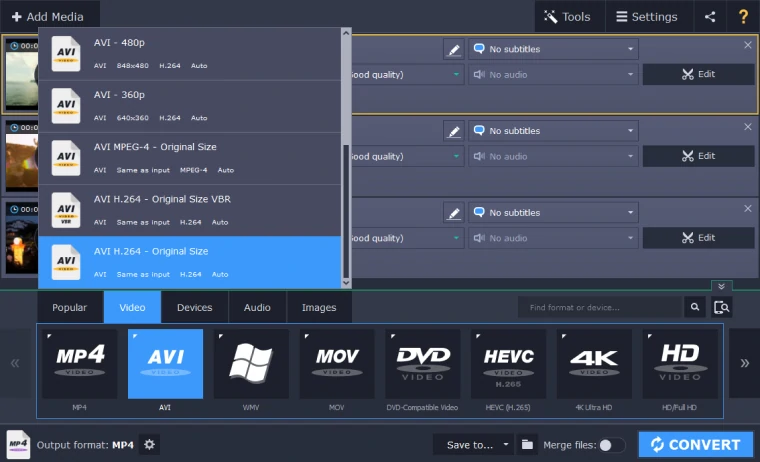
Then, select one of your files and click the estimated size below the output file name. In the new window, move the File size slider to the left until you reach the appropriate file size. Repeat the action with all the files you’ve added or just click Apply bitrate to all files.
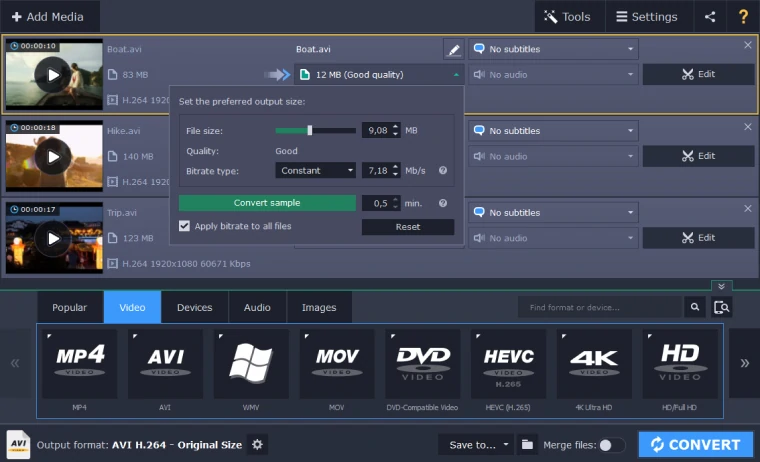
Step 4.Reduce the Size of the AVI Files
To choose a directory for the compressed files, click the Folder icon and specify the destination. Now click Convert and wait for the files to be compressed. When the compression process is complete, the folder with your files will open automatically.
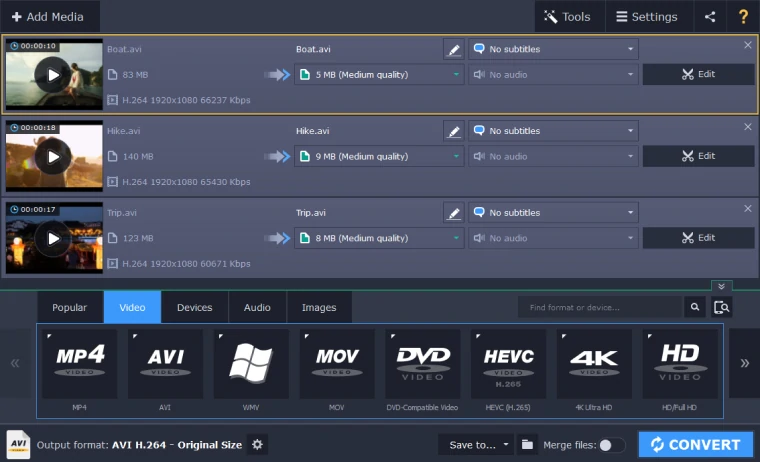
Now you know how to compress videos using an online service or a desktop app. Of course, you can’t compress files without losing quality at some level but, using the appropriate software, it’s possible to preserve reasonable image quality. It’s up to you to decide which method works best for you.